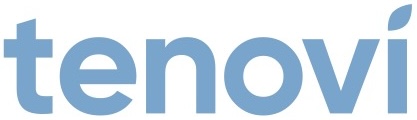Tenovi Infrared Thermometer
Need help with your Tenovi Infrared Thermometer? Find everything you need to know from set up to measurement best practices and troubleshooting. We’ve got you covered.
Jump To SectionTop Tips for Successful Measurement
Successful Data Transmission
Click the button once to turn on the thermometer and connect to the Tenovi Gateway, wait for the Tenovi Gateway LED to spin yellow, then click the button a second time to take a reading.
Ensure Proper Usage
Toggle the button on the right side of the device for the correct measurement type: Forehead, In-Ear, or Object. Set the switch on the left side of the device to Adult or Child.
Forehead measurements: The screen will display an outline of a head. Make sure the probe is placed directly on the forehead.
In-Ear measurements: The screen will display an outline of a ear. Please remove the probe cover before taking in-ear measurements.
Object measurements: The screen will display an outline of a house.
Temperature Unit Switch
This device can record measurements in either Celsius or Fahrenheit. Remove the battery cover on the back of the device and locate the switch in between the battery compartments to change the temperature units.
Setup & Use Steps
Power Gateway
Step 1: Set up your Gateway by plugging it in. It will flash purple as it connects and then settle to a solid red color when it is connected.

Install Batteries and Setup
Step 2. Install batteries into the back of the thermometer.
Press the button on the front to turn the device on.

Take A Measurement
Step 3. Wait for the thermometer indicator light to turn off. Point the thermometer at the center of the forehead. Press the button to take a reading.
To take in-ear measurements, consult your care provider.

When Taking a Measurement
Before You Measure
Ensure the thermometer is set to the proper settings:
- Switch is set to Adult or Child.
- The correct mode icon is displayed for the type of measurement that will be taken.
Forehead = Head icon, In-Ear = Ear icon, Object = House icon
Taking Your Temperature
- Click the button on the thermometer once to connect to your Tenovi Gateway, then click the button a second time when the indicator light on the thermometer turns off to take your temperature.
- The Gateway will beep and turn green and your reading will be transmitted.
- While the thermometer screen is still on, wait for the green indicator light on the thermometer to turn off again to take additional readings and they will be transmitted as well.
Cleaning
- Clean forehead before use.
- Clean the thermometer after use.
- Wait 5-10 minutes after cleaning the device to use it.
Error Codes
Er1
The ambient temperature is higher than 40.0°C (104.0°F) or lower than 10.0 °C (50.0°F). The device will play a long beep with a red indicator light.
Wait 5-10 minutes then take another measurement. If the problem persist, contact Tenovi Customer Support.
ErC
An error occurs when data is being read from or written to the memory, or the temperature correction is not complete. The device will play a long beep with a red indicator light.
Take another measurement. If the problem persist, contact Tenovi Customer Support.
If the low battery symbol is displayed, please replace the batteries as soon as possible. Replacement batteries can be order through the Tenovi Web App.
Device Specifics
Pairing and Bonding
The Tenovi Infrared Thermometer will connect automatically out of the box during the measurement.
- Click the button on the thermometer once to turn on the thermometer and connect to the Tenovi Gateway.
- When the indicator light on the thermometer turns off, the Gateway LED will spin yellow indicating the Gateway is connected and ready to receive data.
Storage Events
The Tenovi Infrared Thermometer can store up to 20 measurements on the device, however these readings will not be offloaded to the Gateway. This means if you take readings away from the Gateway, those readings will not be sent to the Gateway upon the next successful connection cycle. If you take more than 20 readings, the first measurement you took will be erased as you take new measurements. You are able to cycle through previous measurements on the device itself. When the batteries are removed, the memory on the device is erased.
Maintenance
- Take the batteries out before cleaning.
- Clean the temperature probe with a soft cloth. Clean the lens of the temperature probe with a cotton swab.
- Wipe the thermometer body with a slightly damp soft cloth.
- Keep water out of the lens during the cleaning process. Otherwise, the lens may be damaged.
Device Reissue
If this is a replacement device please visit the Tenovi Web App for further assistance.
The Tenovi Infrared Thermometer is compatible with Gateway firmware 2.101.14 and later. Using a Gateway with an earlier firmware version may cause connectivity problems.
Order Supplies
If you are in need of more supplies for your device, please enter your Gateway ID below. You can find your Gateway ID on the back of your Gateway where the power cord is connected. Example of supplies that can be requested: glucometer supplies, batteries, ultrasound gel, etc.

Gateway Basics
Getting Started
- 1. Connect the Gateway power cord to an electrical outlet.
- 2. Plug the Gateway power cord into the Gateway
- 3. The Gateway LED will first flash PURPLE for up to 10 minutes.
This means that the Gateway is trying to connect to a cell tower. Once connected to a cellular network, the Gateway will turn RED. If it goes RED and back to PURPLE , it’s looking for the strongest signal. The Gateway will go from PURPLE to BLUE if it can’t find a signal.

Taking A Measurement
- 1. Take a measurement with the Tenovi device(s) included with the Gateway.
- 2. When the Gateway is RED it’s ready for you to take your daily measurement. The Gateway LED will turn YELLOW while a measurement is being taken, and will flash GREEN when the measurement has been successfully transmitted.
- 3. The LED will remain GREEN for the remainder of the day, however you can take as many additional readings as necessary and all readings will transmit.
- 4. The LED will revert back to RED everyday at midnight, acting as a reminder to take a reading every day.
Gateway LED Segmentation
Looking for signal

Found signal

Unable to connect

Measurement needed

Measurement received

Steps to Whitelist Device
- Prepare the Environment: Ensure that the only device near the Gateway is the one you want to add to the whitelist. All other devices should be at least 3 feet away. Plug the power cable into the Gateway.
- Position the Device: Place the device you want to whitelist as close as possible to the Gateway.
- Activate Whitelist Mode: Press and hold down the button on the Gateway until you see a pulsing white light.
- Take a Measurement: Use the device to take a measurement. Once the Gateway connects to the device, the pulsing white light will stop. You will see the normal connection sequence, and when it is done, a white light will appear near the top of the LED ring.
- Verify Whitelisting: Ensure that the LED ring displays a white section at the top, indicating a successful whitelisting attempt.
- Repeat these steps for each device you need to whitelist. If you need to remove a device from the whitelist, disconnect the Gateway from power, press and hold the center button while reconnecting to power, wait for a beep and flash, then release the button.
Downloads
Have a device question or issue?
We are here to help!
-
Support Hours
M-F 6am - 5PM Pacific Time -
Phone:
1-714-418-5658 -
Email:
support@tenovi.com